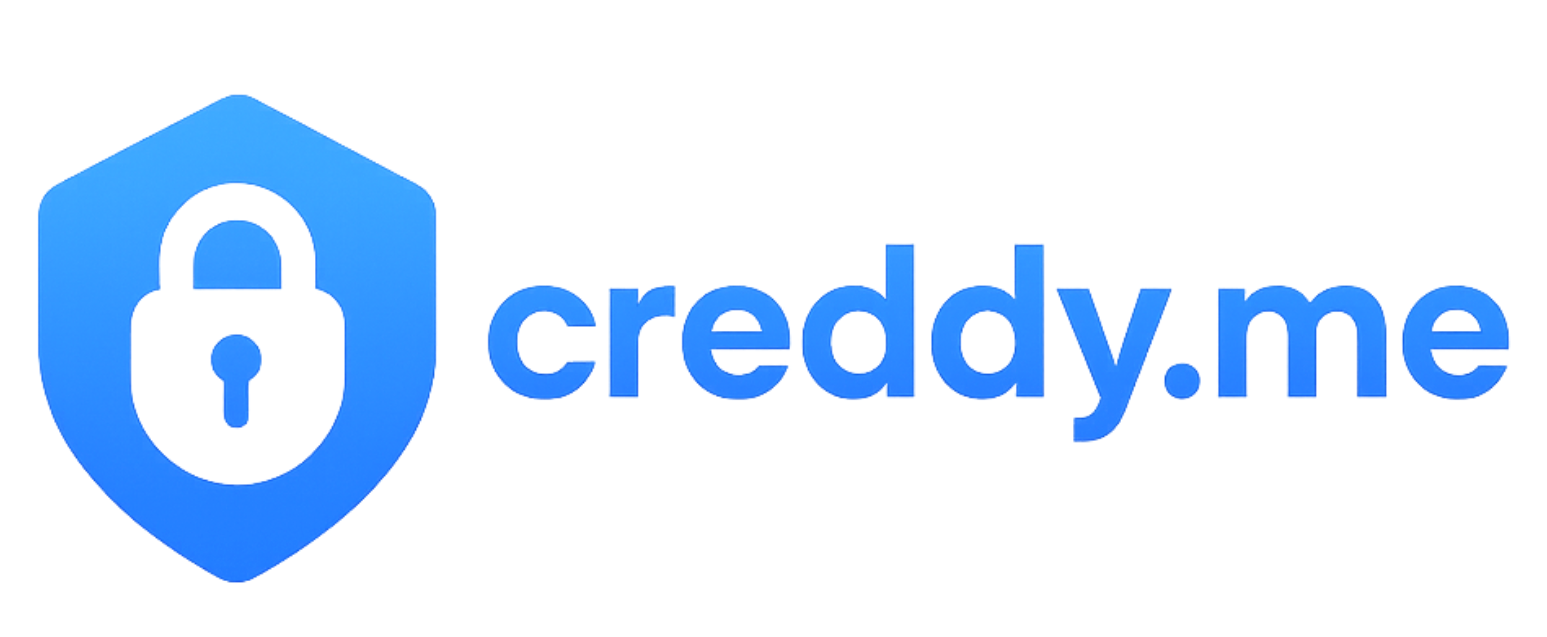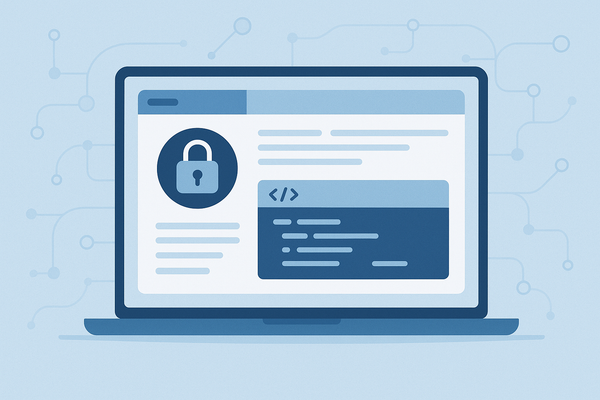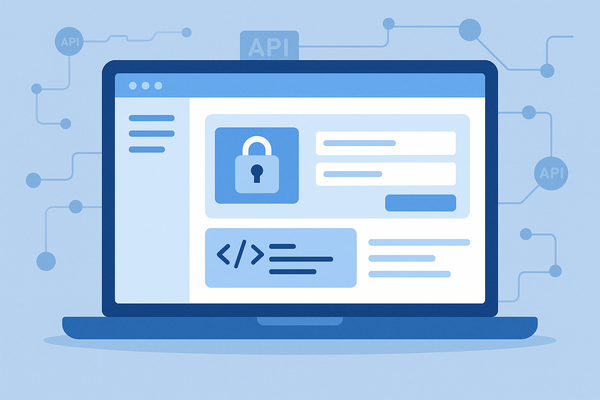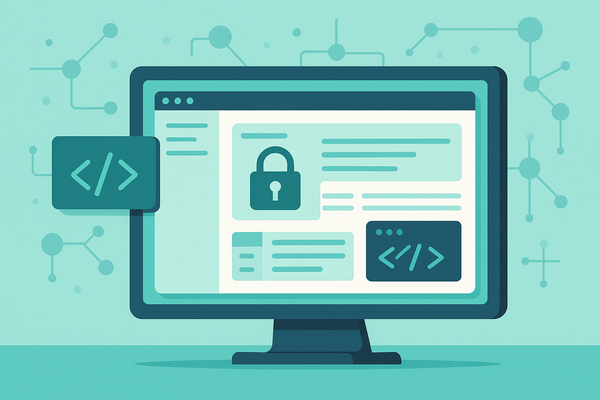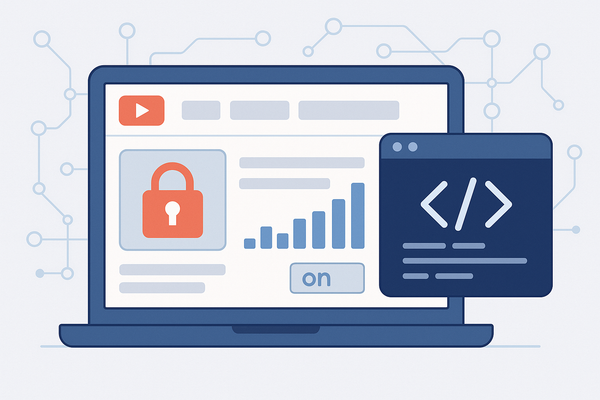How to Generate Google Calendar OAuth 2.0 credentials: Complete Setup Tutorial
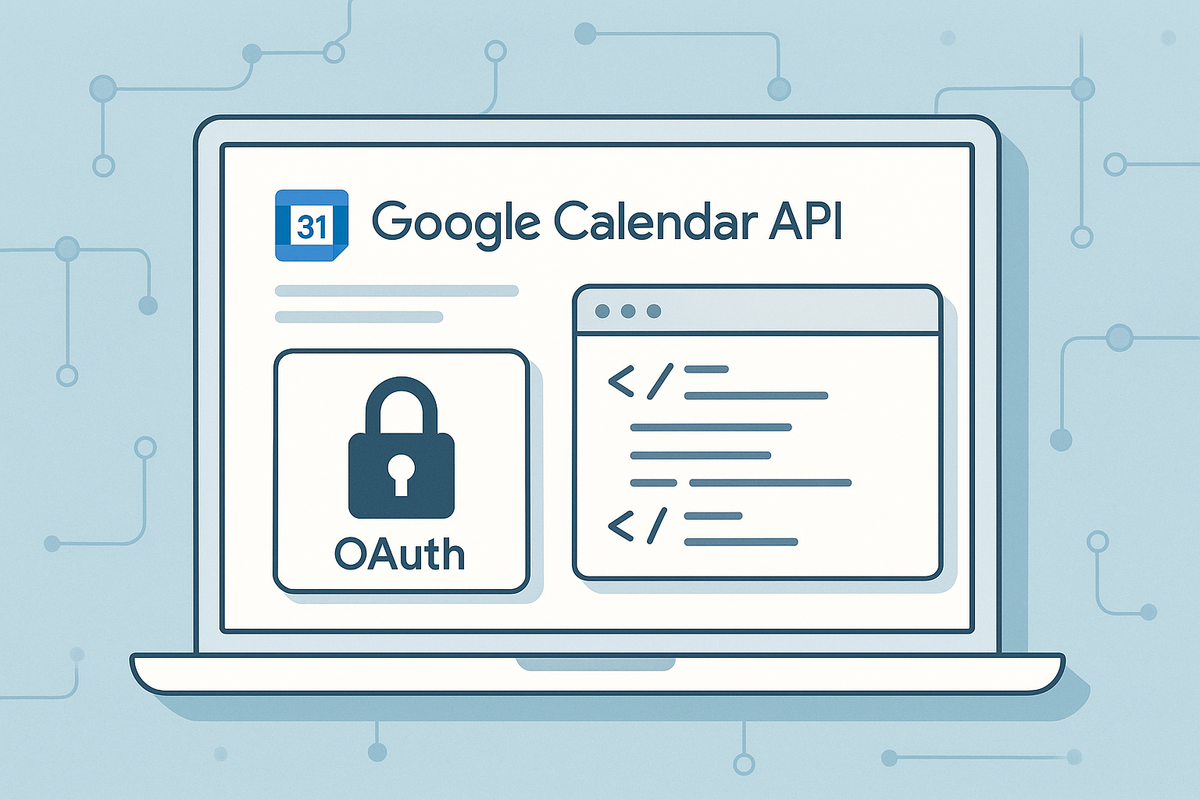
How to Generate Google Calendar OAuth 2.0 credentials: Complete Setup Tutorial
Ever been stuck staring at your screen, wondering how to get your apps to talk to Google Calendar? You're not alone! Many developers and entrepreneurs hit this same wall when trying to integrate calendar functionality into their projects. The good news is that Google Calendar uses OAuth 2.0 authentication, which is like having a secure digital handshake that safely connects your applications. While it might sound technical, OAuth 2.0 is actually designed to be user-friendly and secure. Think of it as getting a special permission slip that allows your app to access calendar data without ever sharing passwords. Once you have these credentials set up, you'll be able to create events, read calendar data, and build powerful automations that can transform how you manage scheduling and time management.
What's a Google Calendar OAuth 2.0? (The Simple Version)
Think of OAuth 2.0 credentials as a special digital key that lets your applications securely access Google Calendar data without exposing sensitive login information. Instead of sharing usernames and passwords, OAuth 2.0 creates a secure bridge between your app and Google's services. Here's what these credentials unlock for you:
- Create and manage calendar events - Add meetings, appointments, and reminders programmatically
- Read calendar data - Access existing events, check availability, and sync schedules
- Real-time updates - Get notifications when calendar events change
- Multi-calendar support - Work with multiple calendars across different Google accounts
- Secure access control - Users can grant and revoke permissions at any time
The beauty of OAuth 2.0 is that it's built for both security and user experience, making it the gold standard for API authentication across the web.
Ready to Generate Your OAuth 2.0 Credentials?
Let's dive into the step-by-step process! This tutorial will walk you through every click and screen you'll encounter in the Google Cloud Console.
Pro tip: Once you generate your credentials, immediately copy and store them in a secure location. You'll need both the Client ID and Client Secret for your integrations.
Are you a service provider looking to collect credentials from your clients? Try Creddy.me for free and collect your credentials in minutes, not days.
Why Would You Want This OAuth 2.0 Anyway?
The 'Aha!' Moments:
🔥 Automated Event Creation → Form submission → Calendar event created → Client gets meeting invite → Zero manual work
📊 Schedule Analytics → Connect calendar data → Track meeting patterns → Optimize productivity → Data-driven scheduling decisions
🔄 Cross-Platform Sync → Update in one app → Automatically syncs to Google Calendar → All devices stay updated → Never miss appointments
⚡ Smart Scheduling → Check availability → Find optimal meeting times → Book appointments automatically → Eliminate scheduling back-and-forth
Real-World Integration Examples:
- Calendly - Syncs bookings directly to your Google Calendar
- Zapier - Creates calendar events from form submissions and triggers
- Notion - Embeds calendar views and syncs database items with events
- Slack - Shows calendar status and creates events from messages
- Abyssale - Schedules automated content generation based on calendar events
Keep Your OAuth 2.0 Safe (It's Easier Than You Think)
Your credentials are valuable, but protecting them doesn't require a cybersecurity degree. Here are the golden rules:
- Never commit credentials to version control - Use environment variables or secure credential storage
- Rotate credentials regularly - Generate new ones every 90 days for maximum security
- Use HTTPS only - Never send credentials over unsecured connections
- Monitor usage - Check Google Cloud Console for unusual API activity
Quick Test: After setup, try a simple API call to verify your credentials work before building complex integrations.
The Professional Way to Collect Client Credentials
"Hey, I need your Google Calendar API credentials to set up the integration."
"My what? How do I get those?"
"Well, you need to go to Google Cloud Console, create a project, enable the API, configure OAuth consent..."
"Uh, can we just skip this part?"
Sound familiar? What if there was a better way?
Picture this instead: You send your client a simple, secure link. They click it, authenticate with Google, and boom - you receive their credentials instantly. No technical explanations, no frustrated calls, no project delays.
That's exactly what Creddy.me does. Instead of walking each client through complex setup processes, you create a secure credential collection form once and reuse it for every client. They get a professional experience, you get the credentials you need, and projects move forward smoothly.
What's Next?
Congratulations! You now have the keys to Google Calendar integration. But this is just the beginning - these same principles apply to hundreds of other platforms and APIs. Whether you're building the next great productivity app or just trying to collect credentials from clients more efficiently, Creddy.me supports 200+ platforms and makes the whole process seamless.